vps使用rclone挂载Google Drive
其实 rclone 挂载 Google Drive 网上的教程已经很多了,但是大多数的教程都有一点点过时,与现在的实际操作有一点出入,故整理了当前的挂载操作,以防忘记。黑猫做一个记录
1. 安装并配置 rclone
首先在 vps 上一键安装 rclone:
curl https://rclone.org/install.sh | sudo bash 接下来在本地电脑上下载命令行操作的 rclone:
访问 rclone 下载地址,选择您的操作系统下载相应的 zip 包并解压。一会需要用得着。
软件准备好中,在 vps 上开始配置,执行:
rclone config 您应该会看见
2022/05/28 08:56:05 NOTICE: Config file "/root/.config/rclone/rclone.conf" not found - using defaultsNo remotes found, make a new one?n) New remotes) Set configuration passwordq) Quit config 选择 n,新建配置:
此时 rclone 会要你选择要挂载什么网盘,找到 google drive 并选择。
注意是 google drive,不是 google cloud 或 google photos。
选择后 rclone 会要求输入 api token,如果留空会使用 rclone 默认的 api,但是据官方说明官方的目前使用人数过多,由于 google 本身的限制可能会出现需要等待时间过长的问题,因此推荐自己去申请一个 api。
非常推荐使用自己的 API,可以大幅提升稳定性。
申请 api 并不复杂,也不一定要是需要被挂载的 google 账户操作,随意一个正常的 google 账户就可以。下面是申请的简单步骤:
- 首先登录到 Google API console,创建一个应用,点击 “启用 API 和服务”,找到 Google Drive 并启用
![图片[1]-2025新 vps使用rclone挂载Google Drive详细记录-黑猫虚拟_会员](https://b.blackcatfilm.cc/wp-content/uploads/2025/04/20250427085107638-0108fa7ad7557d37fd794b15e503d0c9_64018468c9580.jpg)
2. 点击 OAuth 同意屏幕,用户类型选择外部,应用名称随便填写,比如 “rclone” 就可以。用户支持电子邮件和开发者联系邮箱都填写您自己的就可以,点击保存并继续,剩下的参数都是用默认就可以了。
3. 点击凭据,屏幕上方点击创建凭据,选择 OAuth 客户端 ID
![图片[2]-2025新 vps使用rclone挂载Google Drive详细记录-黑猫虚拟_会员](https://b.blackcatfilm.cc/wp-content/uploads/2025/04/20250427085125998-bd920fda6a186635ba838ab51f751cf0_640184893a4cc.jpg)
应用类型选择桌面应用。
![图片[3]-2025新 vps使用rclone挂载Google Drive详细记录-黑猫虚拟_会员](https://b.blackcatfilm.cc/wp-content/uploads/2025/04/20250427085143262-73cb74b229cbb123f7f59132ce453f51_640184a5efbd6.jpg)
名称随便填,点击创建。创建后会向您提供您的客户端 ID 和客户端密码,务必记下这些数据,并且填写到 rclone 中。
最后选择 OAuth 同意屏幕,选择发布应用。此时应该能看到发布状态变为了正式版。
![图片[4]-2025新 vps使用rclone挂载Google Drive详细记录-黑猫虚拟_会员](https://b.blackcatfilm.cc/wp-content/uploads/2025/04/20250427085203573-932716ef6cc147914422b1a2ce713582_640184c3ba8c9.jpg)
至此 Google API 就申请完成了,继续返回到 rclone 中进行配置。
填写 Google API 后,应该会看到如下显示:
Scope that rclone should use when requesting access from drive.Choose a number from below, or type in your own value.Press Enter to leave empty. 1 / Full access all files, excluding Application Data Folder. \ (drive) 2 / Read-only access to file metadata and file contents. \ (drive.readonly) / Access to files created by rclone only. 3 | These are visible in the drive website. | File authorization is revoked when the user deauthorizes the app. \ (drive.file) / Allows read and write access to the Application Data folder. 4 | This is not visible in the drive website. \ (drive.appfolder) / Allows read-only access to file metadata but 5 | does not allow any access to read or download file content. \ (drive.metadata.readonly) 这个可以根据需求选择,比如我要完整的访问权限,就选择 1。
接下来
root_folder_id 为空,service_account_file 也为空,直接回车即可。
Edit advanced config 输入 n,不需要进行额外的高级配置。
Use auto config 因为是要在 vps 上挂载,vps 没有桌面环境,因此必须选择 n,进行远程配置。
选择后会看见如下显示:
Option config_token.For this to work, you will need rclone available on a machine that hasa web browser available.For more help and alternate methods see: https://rclone.org/remote_setup/Execute the following on the machine with the web browser (same rcloneversion recommended): rclone authorize "drive" "Your Token Code"Then paste the result.Enter a value. 访问: rclone 下载地址 注意,接下来要在本地执行,前面下载在本地的 rclone 压缩包解压后,你应该能看到一个 rclone.exe,类似下图
![图片[5]-2025新 vps使用rclone挂载Google Drive详细记录-黑猫虚拟_会员](https://b.blackcatfilm.cc/wp-content/uploads/2025/04/20250427085242925-c7a28a966dc2ce431ba43d358b59463e_640184ec7d3e6.jpg)
打开终端,进入到此目录后执行 rclone authorize “drive” 这一行。
如果不出意外,会自动打开浏览器进入到谷歌账号登录界面,此时一定要登录被挂载的谷歌账号,并选择同意授权。由于是新申请的 API,没有经过的谷歌的验证,所以谷歌会提醒该应用未经验证。但是左下角有一行小灰字,点击选择继续就能授权。
授权成功浏览器会提示 success:
![图片[6]-2025新 vps使用rclone挂载Google Drive详细记录-黑猫虚拟_会员](https://b.blackcatfilm.cc/wp-content/uploads/2025/04/20250427085346224-93c8990a0e2f1207af88296fd919d5e6_640184fa69419.jpg)
此时返回命令行,等待几秒就能看见授权的 code 了。
![图片[7]-2025新 vps使用rclone挂载Google Drive详细记录-黑猫虚拟_会员](https://b.blackcatfilm.cc/wp-content/uploads/2025/04/20250427085401437-dab2c8dc681189f09f67c68e3c82bdbd_6401852443d2d.jpg)
复制授权 code,输入到 rclone 中。
接下来 rclone 会询问是否为团队盘:
Configure this as a Shared Drive (Team Drive)? y) Yesn) No (default) 如果您要挂载的就是团队盘,那么选择 y,不是的话就选择 n
此时配置就已经结束了,退出 clone,开始挂载。
2. 挂载 Google Drive
首先新建一个文件夹用于挂载:
mkdir /google 开始挂载:
rclone mount gdrive: /google --allow-other --allow-non-empty --vfs-cache-mode writes --daemon 其中 gdrive 是 rclone 配置时输入的配置名称,/google 是挂载目录,–daemon 是指后台运行。
此时可能会报错:
Fatal error: mount not ready 这是现在版本的报错不太完善,需要去掉 –daemon 才能看到报错
rclone mount gdrive: /google --allow-other --allow-non-empty --vfs-cache-mode writes 一般是因为缺少依赖导致的,我们选择安装
centos 系使用:
yum install -y fuse3 debian 系使用:
apt install -y fuse3 再次执行挂载命令,如果没有报错,就是挂载成功了。
检查挂载:
df -h 应该看到:
![图片[8]-2025新 vps使用rclone挂载Google Drive详细记录-黑猫虚拟_会员](https://b.blackcatfilm.cc/wp-content/uploads/2025/04/20250427085420323-248c5a789e81cc5c3176b13730078b5f_640185370fcbf.jpg)
可以看到 /google 已经成功挂载了
接下来进入 /google 进行一些简单的测试
cd /googlelsmkdir testrm -rf test 如果能够顺利执行,则说明挂载没有问题。黑猫只是搬运工,做一个记录,并不代表是黑猫原创!

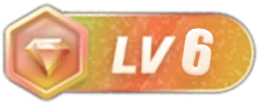
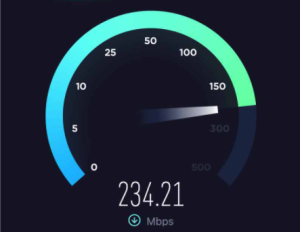

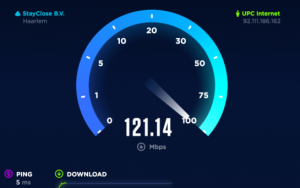










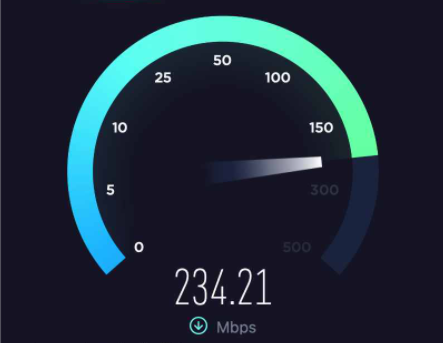

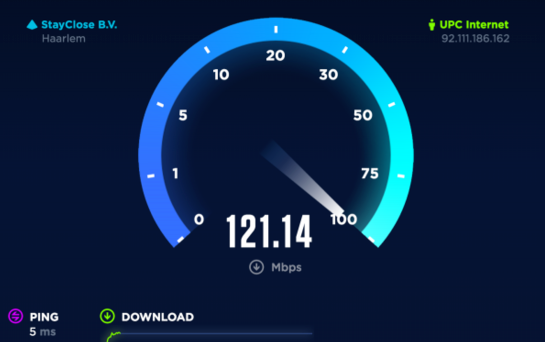


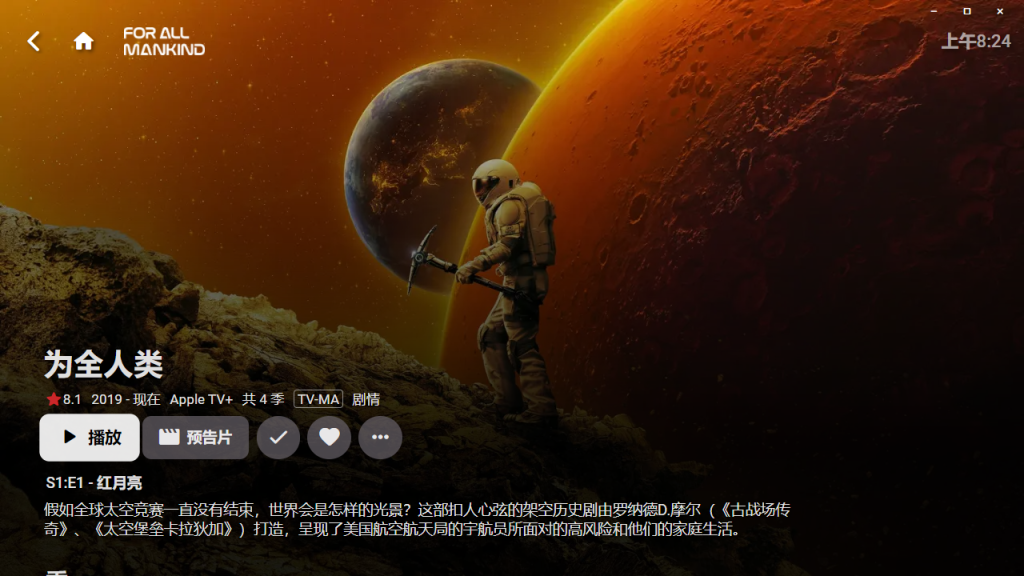
暂无评论内容